Mastering PDF Graphics: From Basic Paths to Advanced Visual Effects
Discover the fascinating world of PDF graphics – from basic shapes to complex visual effects. This comprehensive guide reveals how PDFs create stunning visuals through elegant code structures.
Understanding PDF Graphics: The Foundation of Digital Documents
When you open a PDF document, you’re witnessing the result of a sophisticated graphics system that has been quietly powering digital documents for decades. Behind every line, curve, and visual element lies a carefully orchestrated set of instructions that transform simple commands into rich visual content.
PDF graphics aren’t just about displaying static images – they represent a complete programming language for visual content. Whether you’re a developer working with PDF generation, a designer curious about the technical underpinnings, or simply someone fascinated by how digital documents work, this guide will illuminate the elegant mechanics that make PDF graphics possible.
In this comprehensive exploration, we’ll journey through the core concepts that drive PDF graphics, from the fundamental building blocks of paths and operators to advanced techniques like transparency, transformations, and pattern fills. You’ll discover how PDF’s graphics model creates everything from simple geometric shapes to complex interactive elements.
The Building Blocks: PDF Graphics Fundamentals
What Makes PDF Graphics Special?
PDF graphics operate on a unique model that combines the precision of vector graphics with the flexibility of a programming language. Unlike bitmap images that store color information for each pixel, PDF graphics use mathematical descriptions to define shapes, colors, and visual effects.
This approach offers several key advantages:
- Scalability: Graphics remain crisp at any zoom level
- Efficiency: Complex shapes are described with minimal data
- Precision: Mathematical accuracy ensures consistent rendering
- Flexibility: Dynamic effects and transformations are possible
The Graphics State: Your Canvas Configuration
At the heart of PDF graphics lies the concept of the “graphics state” – think of it as the current configuration of your digital canvas. This state includes essential properties like:
- Current Transformation Matrix (CTM): Defines how coordinates map to the page
- Color Space: Determines how colors are interpreted and displayed
- Line Properties: Width, dash patterns, and join styles
- Fill Properties: Colors, patterns, and transparency settings
Understanding the graphics state is crucial because every operation you perform affects or depends on these settings. It’s like having a sophisticated drawing program where you can save and restore different tool configurations instantly.
Content Streams: The Language of PDF Graphics
PDF graphics are defined through content streams – sequences of operators and operands that describe how to construct visual elements. Think of content streams as a specialized programming language designed specifically for graphics operations.
The Anatomy of a Content Stream
A content stream consists of operators (commands) preceded by their operands (parameters). This postfix notation might seem unusual at first, but it provides a clean and efficient way to describe complex graphics operations.
Here’s a simple example that demonstrates the basic structure:
|
1 2 3 4 5 |
100 100 m % Move to point (100, 100) 200 200 l % Draw line to (200, 200) 300 100 l % Draw line to (300, 100) h % Close the path S % Stroke the path |
This sequence creates a simple triangle by moving to a starting point, drawing lines to form the shape, closing the path, and finally stroking it to make it visible.
Understanding PDF Operators
PDF operators are the verbs of the graphics language. Each operator performs a specific action, from basic drawing commands to complex transformations. The beauty of this system lies in its composability – simple operators can be combined to create sophisticated visual effects.
Let’s explore how these concepts work together to create our first PDF graphic:
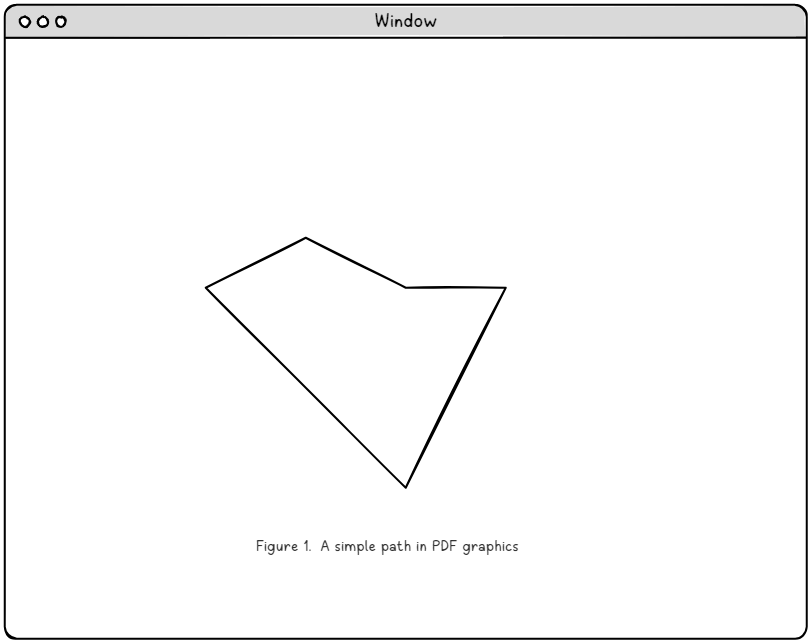
This figure illustrates the fundamental concept of PDF paths – the building blocks from which all PDF graphics are constructed. The shape you see is created through a series of simple commands that define points, curves, and visual properties.
Paths and Painting: Creating Visual Elements
The Path Construction Process
In PDF graphics, creating visual content is typically a two-step process: first you construct a path (defining the shape), then you paint it (making it visible). This separation provides incredible flexibility in how graphics elements are rendered.
Path Construction Operators
Path construction uses a set of intuitive operators that mirror traditional drawing techniques:
- m (moveto): Lifts the “pen” and moves to a new position without drawing
- l (lineto): Draws a straight line from the current position to a new point
- c (curveto): Creates smooth curves using Bézier curve mathematics
- h (closepath): Connects the current position back to the path’s starting point
Let’s examine a practical example that creates a curved shape:
|
1 2 3 4 |
200 250 m % Start at point (200, 250) 300 350 400 450 500 250 c % Create a Bézier curve 400 250 300 200 y % Add another curve segment h % Close the path |
This sequence demonstrates how PDF uses mathematical precision to define smooth curves. The Bézier curve operator c takes six parameters: two control points and an end point, allowing for sophisticated curve definition.
Path Painting Operations: Bringing Shapes to Life
Once you’ve constructed a path, the next step is to make it visible through painting operations. PDF provides several fundamental painting operators that determine how paths appear on the page. Understanding these operators is essential for creating effective PDF graphics.
The Core Painting Operators
PDF offers three primary ways to paint a path, each serving different visual purposes:
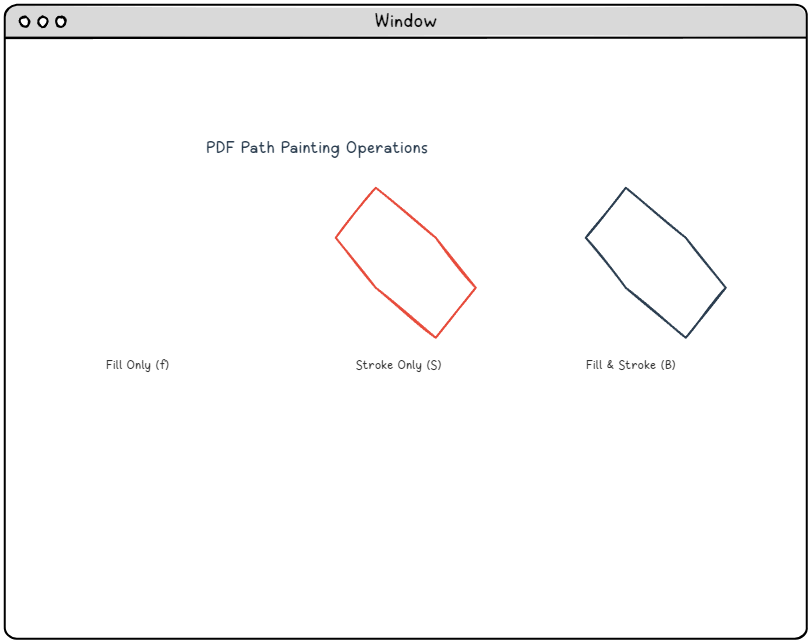
Fill Operations (f, F, f*, F*)
Fill operations paint the interior of a path with the current fill color. The basic f operator uses the non-zero winding rule to determine which areas are inside the path, while f* uses the even-odd rule. This distinction becomes crucial when dealing with complex shapes that intersect themselves.
|
1 2 3 4 5 |
200 250 m % Start the path 300 350 400 450 500 250 c % Create curves 400 250 300 200 y % Complete the shape h % Close the path f % Fill the path |
Stroke Operations (S, s)
Stroke operations paint the outline of a path using the current stroke color and line properties. The line width, dash pattern, and join style all affect how the stroke appears. This operation is perfect for creating outlines, borders, and linear elements.
|
1 2 3 4 5 6 |
2.0 w % Set line width to 2 points 200 250 m % Start the path 300 350 400 450 500 250 c % Create the shape 400 250 300 200 y % Complete curves h % Close path S % Stroke the path |
Combined Fill and Stroke (B, B*, b, b*)
The B operator combines both fill and stroke operations in a single command, allowing you to create shapes with both interior color and visible outlines. This is often the most visually appealing option for complex graphics.
|
1 2 3 4 5 6 7 8 |
2.0 w % Set stroke width 0.8 g % Set fill to light gray 0 G % Set stroke to black 200 250 m % Begin path construction 300 350 400 450 500 250 c 400 250 300 200 y h % Close path B % Fill and stroke |
Path Painting Rules: Understanding Fill Behavior
When paths intersect or contain complex nested areas, PDF uses specific rules to determine which areas should be filled:
Non-Zero Winding Rule
The non-zero winding rule (used by f and B) determines fill areas by tracking the direction of path segments. This rule typically produces intuitive results for most shapes and is the default choice for most applications.
Even-Odd Rule
The even-odd rule (used by f* and B*) alternates between filled and unfilled areas based on the number of path crossings. This rule is useful for creating shapes with holes or complex patterns.
Colors and Color Spaces: Painting with Precision
Color in PDF graphics goes far beyond simple RGB values. PDF supports multiple color spaces, each optimized for different use cases and output requirements. Understanding these color spaces is essential for creating graphics that display and print consistently across different devices and contexts.
Device Color Spaces
Device color spaces directly correspond to the capabilities of specific output devices:
DeviceGray
The simplest color space, DeviceGray represents grayscale values from 0 (black) to 1 (white). This color space is perfect for monochrome graphics and text, offering excellent performance and small file sizes.
|
1 2 |
/DeviceGray cs % Select DeviceGray color space 0.5 g % Set gray level to 50% |
DeviceRGB
DeviceRGB uses the familiar red, green, and blue color model. Each component ranges from 0 to 1, allowing for 16.7 million color combinations. This color space is ideal for screen display and digital graphics.
|
1 2 3 |
/DeviceRGB cs % Select RGB color space 0.2 0.6 0.8 rg % Set fill color (blue-green) 0.8 0.2 0.1 RG % Set stroke color (red) |
DeviceCMYK
DeviceCMYK represents colors using cyan, magenta, yellow, and black components – the standard for professional printing. This color space ensures accurate color reproduction in print environments.
|
1 2 |
/DeviceCMYK cs % Select CMYK color space 0.2 0.8 0.0 0.1 k % Set fill color (magenta-heavy) |
Color Selection Operators
PDF provides specific operators for setting colors in different contexts:
- g, rg, k: Set fill colors for Gray, RGB, and CMYK respectively
- G, RG, K: Set stroke colors (capital letters)
- cs, CS: Select color spaces for fill and stroke operations
- sc, SC: Set colors in the current color space
This systematic approach to color management ensures that your PDF graphics maintain color accuracy across different viewing and printing scenarios.
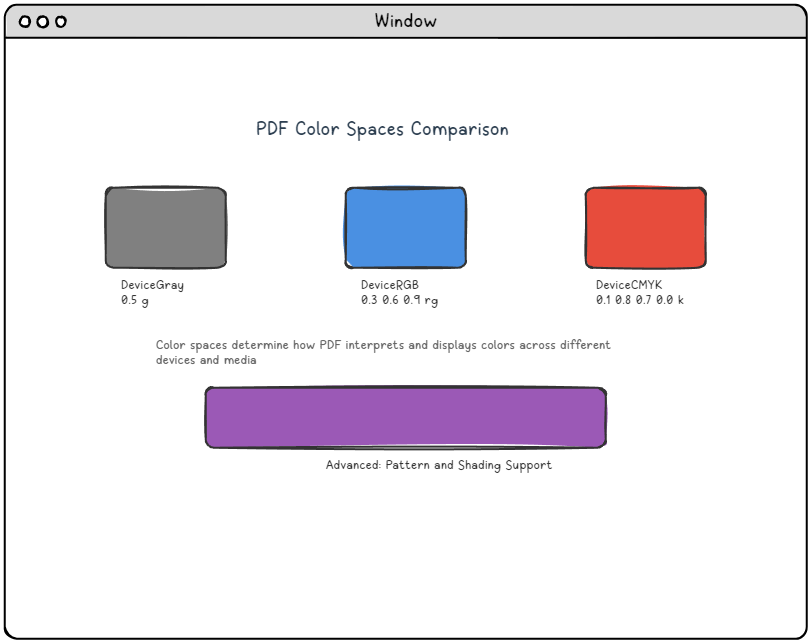
Practical Color Management
Effective color management in PDF graphics requires understanding when to use each color space:
- Use DeviceGray for monochrome content, text, and when file size is a concern
- Use DeviceRGB for digital displays, web graphics, and screen-optimized content
- Use DeviceCMYK for print production, professional publishing, and color-critical applications
Remember that color space selection affects not only appearance but also file size and processing performance. Choose the most appropriate color space for your specific use case.
Coordinate Transformations: Reshaping Reality
One of PDF’s most powerful features is its coordinate transformation system. Through mathematical transformations, you can scale, rotate, translate, and skew graphics elements with precision. This capability transforms PDF from a simple drawing system into a sophisticated graphics programming environment.
The Current Transformation Matrix (CTM)
At the core of PDF’s transformation system lies the Current Transformation Matrix (CTM) – a 3×3 matrix that defines how coordinates in your graphics commands map to actual positions on the page. Every coordinate you specify is transformed through this matrix before being rendered.
The transformation matrix uses the following mathematical representation:
|
1 2 3 |
[a b 0] [c d 0] where: [x' y' 1] = [x y 1] × CTM [e f 1] |
This matrix enables four fundamental transformation types:
Translation: Moving Objects
Translation moves objects from one position to another without changing their size or orientation. This is accomplished by modifying the e and f components of the transformation matrix.
|
1 |
1 0 0 1 100 50 cm % Translate by (100, 50) |
Scaling: Resizing Objects
Scaling changes the size of objects by multiplying coordinates by scale factors. Uniform scaling maintains aspect ratios, while non-uniform scaling can stretch or compress objects.
|
1 |
2 0 0 1.5 0 0 cm % Scale x by 2, y by 1.5 |
Rotation: Spinning Objects
Rotation transforms objects around a specific point (typically the origin). The rotation angle is specified in radians, with positive values indicating counterclockwise rotation.
|
1 |
0.707 0.707 -0.707 0.707 0 0 cm % Rotate 45° (π/4 radians) |
Skewing: Creating Perspective Effects
Skewing transforms create slanted or perspective effects by shifting coordinates along one axis relative to the other.
|
1 |
1 0.5 0 1 0 0 cm % Skew along x-axis |
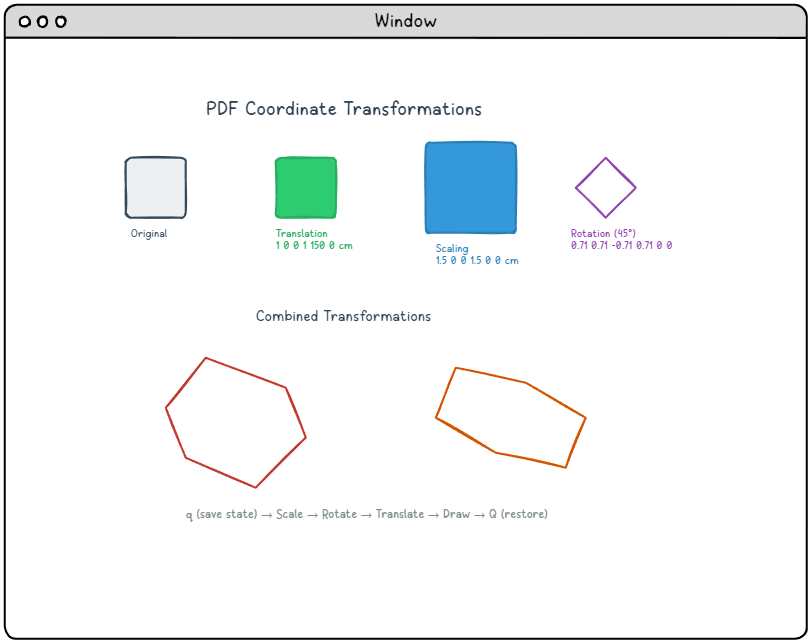
Graphics State Management
PDF provides elegant mechanisms for managing transformation states through the q (save) and Q (restore) operators. These operators work like a stack, allowing you to:
- Save current state:
qpushes the current graphics state onto a stack - Apply transformations: Modify the CTM for specific operations
- Restore previous state:
Qpops the saved state from the stack
This approach enables complex graphics compositions while maintaining clean, predictable coordinate systems:
|
1 2 3 4 5 |
q % Save current graphics state 2 0 0 2 100 100 cm % Scale by 2 and translate % ... draw scaled content ... Q % Restore original state % Continue with original coordinate system |
Advanced Graphics Features: Beyond Basic Shapes
While basic path construction and painting form the foundation of PDF graphics, the format offers sophisticated features that enable complex visual effects and professional-quality output. These advanced capabilities transform PDF from a simple document format into a powerful graphics platform.
Clipping Paths: Controlled Visibility
Clipping paths allow you to restrict drawing operations to specific regions of the page. This powerful technique enables complex layouts, masked effects, and precise content positioning.
Creating Clipping Regions
The clipping process involves three steps:
- Define the clipping path: Use standard path construction operators
- Set the clipping region: Apply the
W(non-zero) orW*(even-odd) operator - Draw clipped content: All subsequent drawing is restricted to the clipping area
|
1 2 3 4 5 6 7 8 |
% Define triangular clipping path 200 100 m 200 500 l 500 100 l h % Close the path W % Set as clipping region S % Stroke the clipping boundary % All subsequent drawing is clipped to this triangle |
Nested Clipping
Clipping regions can be nested using the graphics state stack. Each new clipping path intersects with the existing clipping region, creating increasingly restrictive drawing areas.
Transparency and Blending
PDF’s transparency model enables sophisticated visual effects through alpha compositing and blend modes. This system allows for realistic overlays, shadows, and complex layering effects.
Alpha Transparency
Transparency in PDF is controlled through the external graphics state mechanism:
|
1 2 3 4 5 |
<< /ExtGState % Define external graphics state << /gs1 % Name for this state collection << /ca 0.5 >> % 50% fill transparency >> >> |
The transparency is then applied using the gs operator:
|
1 2 3 |
/gs1 gs % Apply transparency state 0.75 g % Set light gray fill % Draw semi-transparent content |
Transparency Properties
- /ca: Controls fill transparency (0 = fully transparent, 1 = fully opaque)
- /CA: Controls stroke transparency
- /BM: Specifies blend mode for color mixing
Patterns and Shadings: Advanced Fill Techniques
Beyond solid colors, PDF supports sophisticated fill patterns and gradient shadings that can transform simple shapes into visually rich elements. These features enable everything from subtle gradients to complex repeating patterns.
Understanding PDF Patterns
PDF supports two primary pattern types, each serving different visual purposes:
Tiling Patterns (Type 1)
Tiling patterns repeat a small “pattern cell” across the filled area. These patterns are perfect for backgrounds, textures, and decorative elements.
Shading Patterns (Type 2)
Shading patterns create smooth color transitions and gradients. PDF supports several shading types:
- Axial Shading (Type 2): Linear gradients between two points
- Radial Shading (Type 3): Circular gradients from center to edge
- Function-based Shading (Type 1): Mathematically defined color transitions
- Mesh-based Shadings (Types 4-7): Complex color interpolations
Implementing Axial Shadings
Axial shadings create linear gradients that transition smoothly between colors:
|
1 2 3 4 5 6 7 8 9 10 11 12 13 14 15 16 |
/Pattern % Switch to pattern color space << /GradientShading % Pattern name << /Type /Pattern /PatternType 2 % Shading pattern /Shading << /ColorSpace /DeviceGray /ShadingType 2 % Axial shading /Coords [150 200 450 500] % Start and end points /Function << /FunctionType 2 /N 1 /Domain [0 1] >> /Extend [true true] >> >> >> |
Once defined, the pattern is applied like any other color:
|
1 2 3 |
/Pattern cs % Select pattern color space /GradientShading scn % Apply our gradient pattern % Draw shape with gradient fill |
Radial Shading Effects
Radial shadings create circular gradients, perfect for spotlight effects, radial backgrounds, and three-dimensional illusions:
|
1 2 |
/ShadingType 3 % Radial shading /Coords [400 400 0 400 400 200] % Inner and outer circles |
This defines a radial gradient centered at (400, 400) with inner radius 0 and outer radius 200.
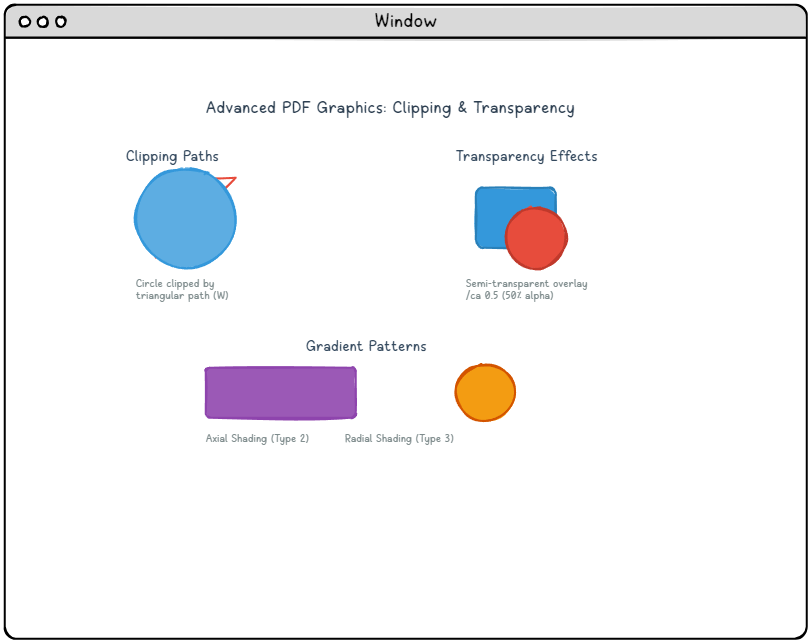
Practical Shading Implementation
When implementing shadings in your PDF documents, consider these optimization strategies:
Performance Considerations
- Shading Complexity: Simple axial and radial shadings render faster than complex mesh-based patterns
- Color Space Selection: Device-dependent color spaces (DeviceRGB, DeviceCMYK) offer better performance than ICC-based profiles
- Function Optimization: Use linear interpolation functions when possible to minimize computational overhead
Quality vs. File Size Trade-offs
Gradient quality and file size often require careful balancing:
|
1 2 3 4 |
% Smooth gradient with many color stops /Function << /FunctionType 3 /Domain [0 1] /Functions [func1 func2 func3 func4] /Bounds [0.25 0.5 0.75] >> |
Versus a simpler approach for smaller files:
|
1 2 |
% Simple two-color gradient /Function << /FunctionType 2 /Domain [0 1] /N 1 >> |
XObjects: Reusable Content and External Resources
XObjects represent one of PDF’s most powerful features for creating efficient, maintainable documents. By encapsulating graphics, images, and text as reusable objects, XObjects enable sophisticated document architectures while minimizing file size and complexity.
Understanding XObject Types
PDF defines several XObject types, each optimized for specific content types:
Form XObjects: Reusable Graphics
Form XObjects encapsulate graphics content that can be reused throughout a document. They’re perfect for:
- Logos and branding elements that appear on multiple pages
- Complex graphics that would otherwise require repeated code
- Template elements like headers, footers, and borders
- Layered content that can be easily modified or replaced
Image XObjects: Optimized Images
Image XObjects provide efficient storage and rendering of bitmap images:
- Automatic compression based on image characteristics
- Color space optimization for print and display
- Scaling and transformation without quality loss
- Mask support for transparency effects
Form XObject Implementation
Creating and using Form XObjects involves a two-step process: definition and invocation.
Step 1: Define the Form XObject
Form XObjects are defined in the PDF’s XObject dictionary:
|
1 2 3 4 5 6 7 8 9 |
/XObject << /Logo << /Type /XObject /Subtype /Form /BBox [0 0 200 100] % Bounding box /Matrix [1 0 0 1 0 0] % Transformation matrix /Length 45 >> >> |
The Form XObject’s content stream contains the actual graphics commands:
|
1 2 3 4 5 6 7 8 |
stream q % Save graphics state 1 0 0 RG % Red stroke color 2 w % 2-point line width 10 10 180 80 re % Rectangle path S % Stroke the rectangle Q % Restore graphics state endstream |
Step 2: Invoke the Form XObject
Once defined, Form XObjects are invoked using the Do operator:
|
1 2 3 4 |
q % Save current state 2 0 0 2 100 100 cm % Scale by 2, translate to (100,100) /Logo Do % Invoke the Logo XObject Q % Restore state |
Image XObject Integration
Image XObjects handle bitmap images with sophisticated compression and color management:
|
1 2 3 4 5 6 7 8 9 10 11 12 |
/XObject << /Photo << /Type /XObject /Subtype /Image /Width 640 /Height 480 /BitsPerComponent 8 /ColorSpace /DeviceRGB /Filter /DCTDecode % JPEG compression /Length 45670 >> >> |
Image XObjects are invoked similarly to Form XObjects:
|
1 2 3 4 |
q 640 0 0 480 50 300 cm % Scale and position the image /Photo Do % Render the image Q |
XObject Optimization Strategies
Memory Management
Effective XObject usage can dramatically reduce memory footprint:
- Share common elements: Define logos, headers, and repeated graphics once
- Optimize image formats: Use JPEG for photographs, PNG for graphics with transparency
- Consider resolution: Match image resolution to intended display size
Rendering Performance
XObjects can significantly improve rendering performance when used strategically:
- Cache frequently used elements: Viewers can cache XObjects for faster repeated rendering
- Minimize transformation changes: Consistent transformations improve caching efficiency
- Group related content: Combine related elements into single Form XObjects
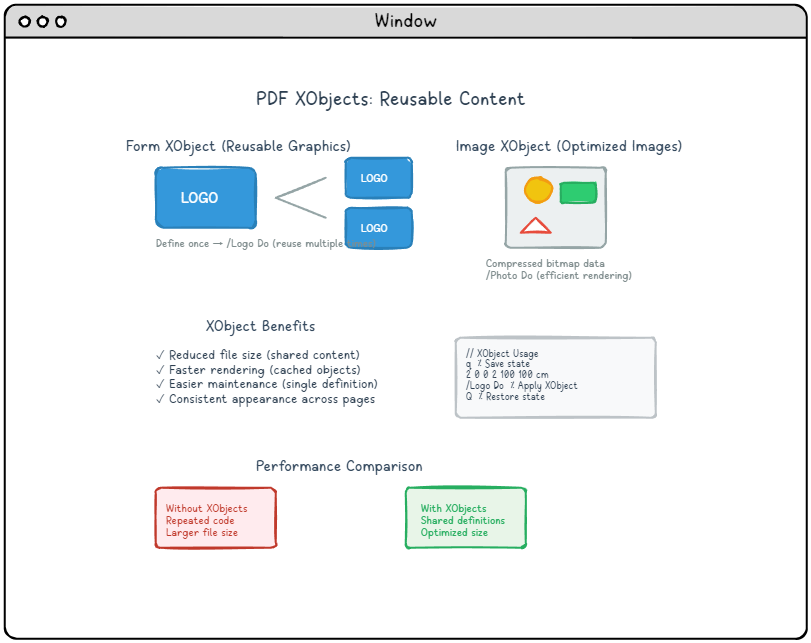
Advanced XObject Techniques
Nested Form XObjects
Form XObjects can contain references to other XObjects, enabling sophisticated content hierarchies:
|
1 2 3 4 5 6 7 8 9 10 11 12 13 14 15 |
% Master template containing multiple sub-elements /XObject << /HeaderTemplate << ... >> /FooterTemplate << ... >> /MainContent << /Type /XObject /Subtype /Form % References other XObjects stream /HeaderTemplate Do % ... main content ... /FooterTemplate Do endstream >> >> |
Conditional XObject Usage
XObjects can be conditionally applied based on document properties or user preferences, enabling adaptive content rendering without duplicating resources.
Best Practices and Optimization Strategies
Creating efficient PDF graphics requires understanding both the technical capabilities of the format and the practical considerations of real-world usage. These best practices will help you create professional-quality PDFs that render quickly and consistently across different viewers and devices.
Graphics Performance Optimization
Path Complexity Management
Complex paths with thousands of points can significantly impact rendering performance. Consider these optimization strategies:
- Simplify curves: Use cubic Bézier curves instead of multiple small line segments
- Optimize point density: Remove unnecessary intermediate points while maintaining visual fidelity
- Consider rasterization: For extremely complex paths, converting to images may improve performance
|
1 2 3 4 5 6 7 |
% Inefficient: Many small line segments 100 100 m 101 101 l 102 102 l 103 103 l ... (hundreds of points) % Efficient: Smooth curve 100 100 m 110 105 120 110 150 120 c % Single cubic curve |
Color Space Selection Guidelines
Choose color spaces based on your document’s intended use:
| Use Case | Recommended Color Space | Benefits |
|---|---|---|
| Screen Display | DeviceRGB | Fast rendering, natural color appearance |
| Professional Printing | DeviceCMYK | Print-optimized colors, industry standard |
| Grayscale Documents | DeviceGray | Smaller file size, faster processing |
| Color-Critical Work | ICC-based | Precise color reproduction, calibrated output |
File Size Optimization
Content Stream Efficiency
Minimize redundant operations in your content streams:
|
1 2 3 4 5 6 7 8 9 10 |
% Inefficient: Repeated color changes 1 0 0 rg 100 100 50 50 re f % Red rectangle 1 0 0 rg 200 100 50 50 re f % Same red, redundant 1 0 0 rg 300 100 50 50 re f % Same red, redundant % Efficient: Set color once 1 0 0 rg % Set red once 100 100 50 50 re f % Rectangle 1 200 100 50 50 re f % Rectangle 2 300 100 50 50 re f % Rectangle 3 |
Strategic Graphics State Management
Use the graphics state stack (q/Q) strategically to minimize state changes:
|
1 2 3 4 5 6 7 8 9 |
q % Save initial state % Apply common transformations/settings 2 w % Set line width once 0.5 G % Set gray level once % Draw multiple elements with shared properties 100 100 m 200 200 l S % Line 1 150 150 m 250 250 l S % Line 2 Q % Restore state efficiently |
Cross-Platform Compatibility
Font Handling Best Practices
While this article focuses on graphics, text rendering affects overall document reliability:
- Embed fonts: Ensure consistent appearance across systems
- Use standard fonts: Fall back to widely available typefaces
- Consider font subsetting: Include only necessary characters to reduce file size
Viewer Compatibility Considerations
Different PDF viewers may interpret graphics commands slightly differently:
- Test across viewers: Verify appearance in Adobe Reader, browser viewers, and mobile apps
- Avoid edge cases: Some rarely-used operators may not be universally supported
- Use standard patterns: Stick to well-established graphics patterns for maximum compatibility
Troubleshooting Common Graphics Issues
Understanding common graphics problems and their solutions can save significant development time and ensure reliable document rendering across different environments.
Path Rendering Problems
Issue: Paths Not Appearing
Common causes and solutions:
- Missing painting operator: Ensure you use
S,f, orBto actually render paths - Invalid coordinates: Check that path coordinates are within the page boundaries
- Zero-width strokes: Verify line width is set appropriately with the
woperator
|
1 2 3 4 5 |
% Problem: Path defined but not painted 100 100 m 200 200 l % Path exists but invisible % Solution: Add painting operator 100 100 m 200 200 l S % Now the line will appear |
Issue: Unexpected Clipping
Graphics appearing cut off or invisible due to clipping issues:
- Check clipping paths: Ensure clipping regions are appropriate for your content
- Verify coordinate systems: Transformations may place objects outside visible areas
- Review graphics state stack: Unbalanced
q/Qoperations can cause issues
Color and Transparency Issues
Issue: Colors Not Matching Expected Output
Debugging steps:
- Verify color space is set correctly before color values
- Check that color values are within valid ranges for the color space
- Consider color profile differences between creation and viewing environments
Issue: Transparency Not Working
Common transparency problems and solutions:
- Missing ExtGState: Transparency requires proper external graphics state definition
- Viewer limitations: Some older viewers have limited transparency support
- Blend mode conflicts: Ensure blend modes are compatible with your content
Performance and Rendering Issues
Issue: Slow Rendering Performance
Optimization strategies:
- Reduce path complexity: Simplify complex curves and eliminate redundant points
- Optimize XObject usage: Reuse common elements instead of duplicating code
- Consider rasterization: Convert extremely complex vector graphics to images
- Minimize transparency layers: Complex transparency hierarchies can impact performance
Conclusion: Mastering PDF Graphics
PDF graphics represent a sophisticated balance of flexibility, efficiency, and cross-platform reliability. From basic path construction to advanced features like transparency blending and reusable XObjects, the PDF format provides a comprehensive toolkit for creating professional-quality documents.
Key Takeaways
Throughout this exploration of PDF graphics, several fundamental principles emerge:
1. Layered Architecture
PDF’s graphics model builds systematically from simple primitives to complex effects. Understanding this layered approach—from basic paths to color spaces to transformations—enables you to tackle even the most sophisticated graphics requirements.
2. Efficiency Through Reuse
Features like XObjects, patterns, and graphics state management aren’t just convenience tools—they’re essential for creating maintainable, efficient documents. The investment in understanding these features pays dividends in file size reduction and rendering performance.
3. Precision and Control
Unlike many graphics formats, PDF gives you direct control over every aspect of rendering. This precision enables everything from pixel-perfect layouts to complex color management, but it also requires understanding the implications of your choices.
Looking Forward: Advanced Applications
The concepts covered in this article form the foundation for more advanced PDF applications:
- Interactive documents: Combining graphics with form fields and annotations
- Print production: Leveraging color management and transparency for professional printing
- Dynamic content: Using JavaScript and form calculations to create responsive documents
- Accessibility: Structuring graphics content for screen readers and assistive technologies
Resources for Continued Learning
PDF graphics development is a rich field with extensive documentation and community resources:
- Adobe PDF Reference: The definitive technical specification for PDF format details
- PDF Association: Industry standards and best practices for PDF development
- Open-source libraries: Tools like PDFtk, Poppler, and MuPDF for hands-on experimentation
- Professional tools: Adobe Acrobat Pro, Foxit, and other commercial solutions for advanced features
Whether you’re creating simple reports or complex technical documentation, understanding PDF graphics empowers you to create documents that are not only visually appealing but also efficient, accessible, and reliable across the diverse landscape of digital devices and applications.
The journey from basic shapes to sophisticated graphics effects reflects the broader evolution of digital document technology – and mastering these concepts positions you to take full advantage of PDF’s capabilities in your own projects.
Discover more from losLab Software
Subscribe to get the latest posts sent to your email.